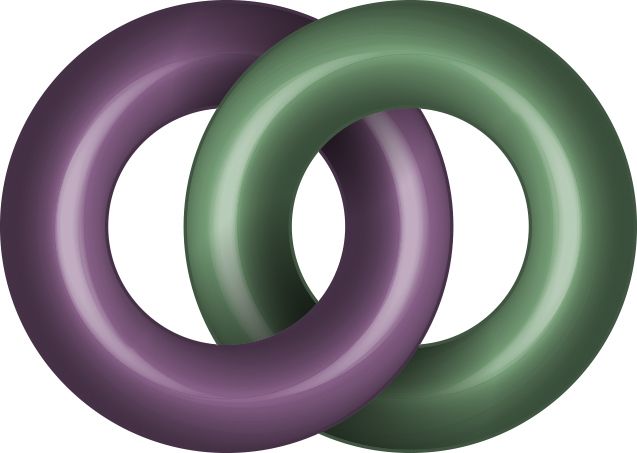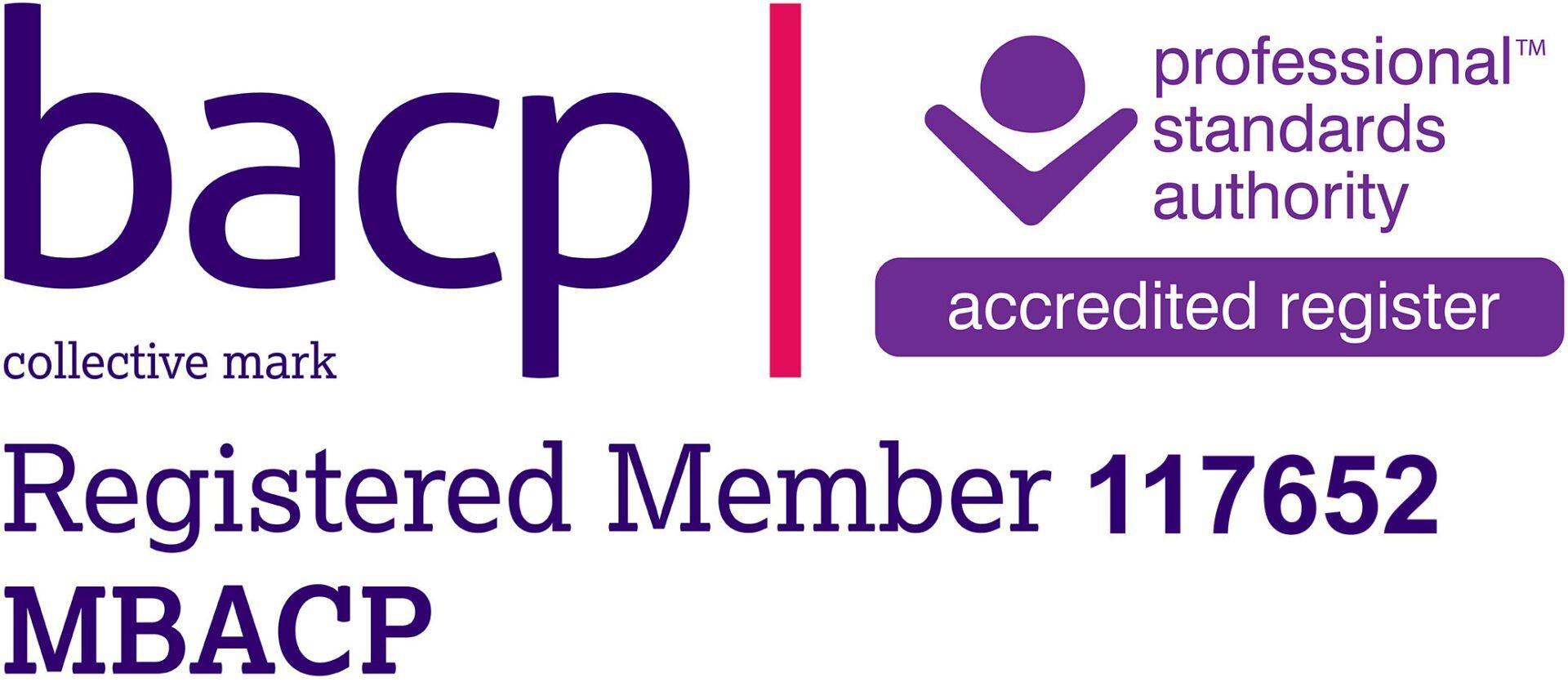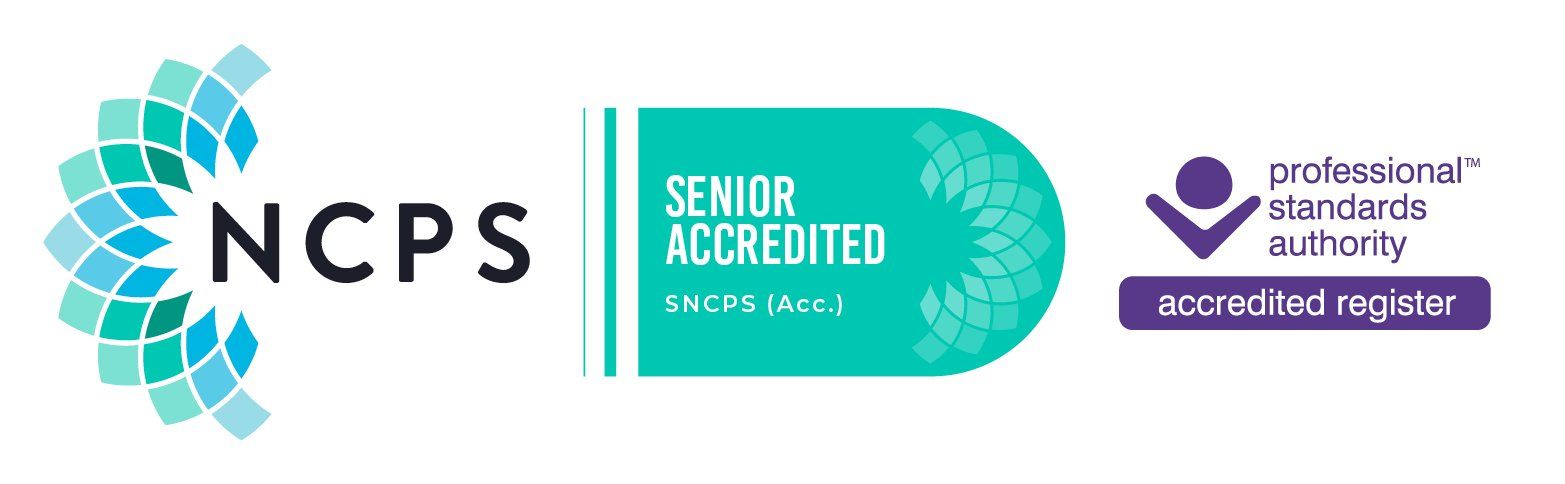Getting the most out of video sessions
First of all, you need to get everything set up.
- Install the Zoom software. You can use it on a PC, laptop, Android tablet or phone, Windows tablet (install Windows version) or iPad or iPhone. Go to this page: https://zoom.us/download and it will direct you to the various versions. Obviously you will need a microphone and webcam/front-facing camera on your device for it to work. On phones, if you have a hands-free kit that will give you better sound and more privacy at your end, and it will give better sound at my end as well. If you haven't got one then handsfree will work anyway.
- When you run it, it might ask you to create an account or sign in. If you pick "sign in" it will offer you Google or Facebook logins instead. It's up to you if you want to use those or create an account.
- If it just asks you to "Join a meeting" or "sign in" you can just join.
- It will want a meeting ID (which I will text you separately) and a username to use. Please use your full name (first last) so I know it's you for security reasons. It then asks for a password (I'll also text that).
- This will then put you in a waiting room. If you log on before me it will tell you it's also waiting for the host to start the meeting. I will log on a couple of minutes before the start time anyway.
- I will then admit you from the waiting room. This process means that nobody can just walk into the meeting, even with the ID and password - it will hold them outside and wait for me to let them in (which of course I won't). So, don't worry that someone will get their times mixed up and just appear in the meeting; they can't.
- You might come in with either your mic, camera or both switched off by default, so do check that straight away. Find their icons on the control bar and check they're not crossed out. Click on them to turn them on.
Participating in a video session for the first time isn't most people's idea of a fun afternoon. If hearing yourself on an answerphone is bad enough, this is probably going to be worse, isn't it?
Actually, probably not. There's various ways to make this a more pleasant experience. One of the things that people miss out is really seeing
where they would normally be sitting. I sit in my office as usual for video and phone sessions, and this is what you would see if you were in my client chair.
So, here are my top tips for a good video setup.
- Think about whether you can be overheard or walked in on.
- If you have a hands-free kit or headset for your device, consider using that as it might make it easier for you to hear and for you to be heard.
- Every time you start Zoom, look at the little picture of yourself to make sure you (or at least all of your face) is in shot.
- If seeing yourself on that picture makes you uncomfortable, once you've checked you're in shot you can close that "me" window.
- Make sure the light isn't all behind you, otherwise you'll just be a black shape on my screen. Make sure it's not all in front of you either, as it will wash out all your features.
- Try to get the camera on your device at a height where you are looking straight at it, not downwards.
- Keep facing the microphone, try not to bob about or cover your mouth as it will make bits of your speech inaudible.
- Shut any pets outside the room so they can't leap on you unexpectedly.
- If your Internet is a bit wobbly sometimes, try to get anyone else in the house not to be gaming or watching Netflix etc. at the same time as you're on the call.
- Make sure you have a drink of water to hand.
- Turn off all the notifications on your device(s) like FaceBook and email, so you're not distracted.
- Think about what's in the shot behind you and move anything you don't want seen.
- Prop your device up on something sturdy. Don't try to hold it for an hour, it will waggle about and make you difficult to see and hear.
- If we both start talking at once, I will always stop to let you go first.
- Keep your mobile with you and make sure I have the number. If Zoom fails for any reason, we will go over to WhatsApp as a first backup for the remainder of the meeting, rather than fight with the technology and waste your session. Failing that, we can resort to plain old voice telephone. I will always be the one to make the call so it won't use up your minutes.
Many clients have said that they have become very used to and comfortable with video sessions after the first one or two.